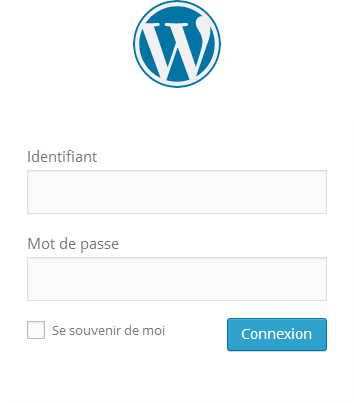Comment se connecter
A VOTRE SITE
#mk-page-title-box-685ea8979c708 { height: 200px; background-color: ; text-align: right; } #mk-page-title-box-685ea8979c708 .mk-page-title-box-title { font-size: 25px; line-height: 25px; font-weight: inherit; color: #ffffff; padding-bottom: 5px; margin-bottom: 5px; letter-spacing: 3px; } #mk-page-title-box-685ea8979c708 .mk-page-title-box-title--underline:after { background: #ffffff; right: 3px; left: auto; margin: 0;} #mk-page-title-box-685ea8979c708 .mk-page-title-box-subtitle { font-size: 15px; line-height: 15px; font-weight: 300; color: #ffffff; margin-right: 3px; } #mk-page-title-box-685ea8979c708 .mk-effect-bg-layer { background-image: url("http://academy.intensio.net/wp-content/uploads/sites/4/2014/12/A-v2.jpg"); background-position:center center; }
.full-width-685ea8979c47e { min-height:0px; padding:0px 0 0px; margin-bottom:0px; } #background-layer--685ea8979c47e { background-position:left top; background-repeat:repeat; ; }
Connectez vous en ajoutant /wp-admin après l’adresse de votre site dans le navigateur.

Une fenêtre de connexion apparaitra comme dans l’exemple à droite.
Il ne vous reste plus qu’à inscrire votre identifiant et votre mot de passe puis cliquez sur le bouton de connexion.