Comment ajouter
UNE NOUVELLE CATEGORIE
#mk-page-title-box-685ee78709e30 { height: 385px; background-color: ; text-align: center; } #mk-page-title-box-685ee78709e30 .mk-page-title-box-title { font-size: 40px; line-height: 40px; font-weight: normal; color: #ffffff; padding-bottom: 5px; margin-bottom: 5px; letter-spacing: 3px; } #mk-page-title-box-685ee78709e30 .mk-page-title-box-title--underline:after { background: #ffffff;} #mk-page-title-box-685ee78709e30 .mk-page-title-box-subtitle { font-size: 20px; line-height: 20px; font-weight: 300; color: #ffffff;} #mk-page-title-box-685ee78709e30 .mk-effect-bg-layer { background-image: url("http://assistance.intensio.net/wp-content/uploads/sites/4/2014/12/Awesome-B.jpg"); background-position:center center; }
.full-width-685ee78709bd5 { min-height:0px; padding:0px 0 0px; margin-bottom:0px; } #background-layer--685ee78709bd5 { background-position:left top; background-repeat:repeat; ; }
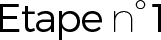
Vous trouverez le module des catégories sur la droite de votre article. Il vous permet de classer votre article dans l’une des catégories disponibles mais également d’en créer une en quelques secondes.
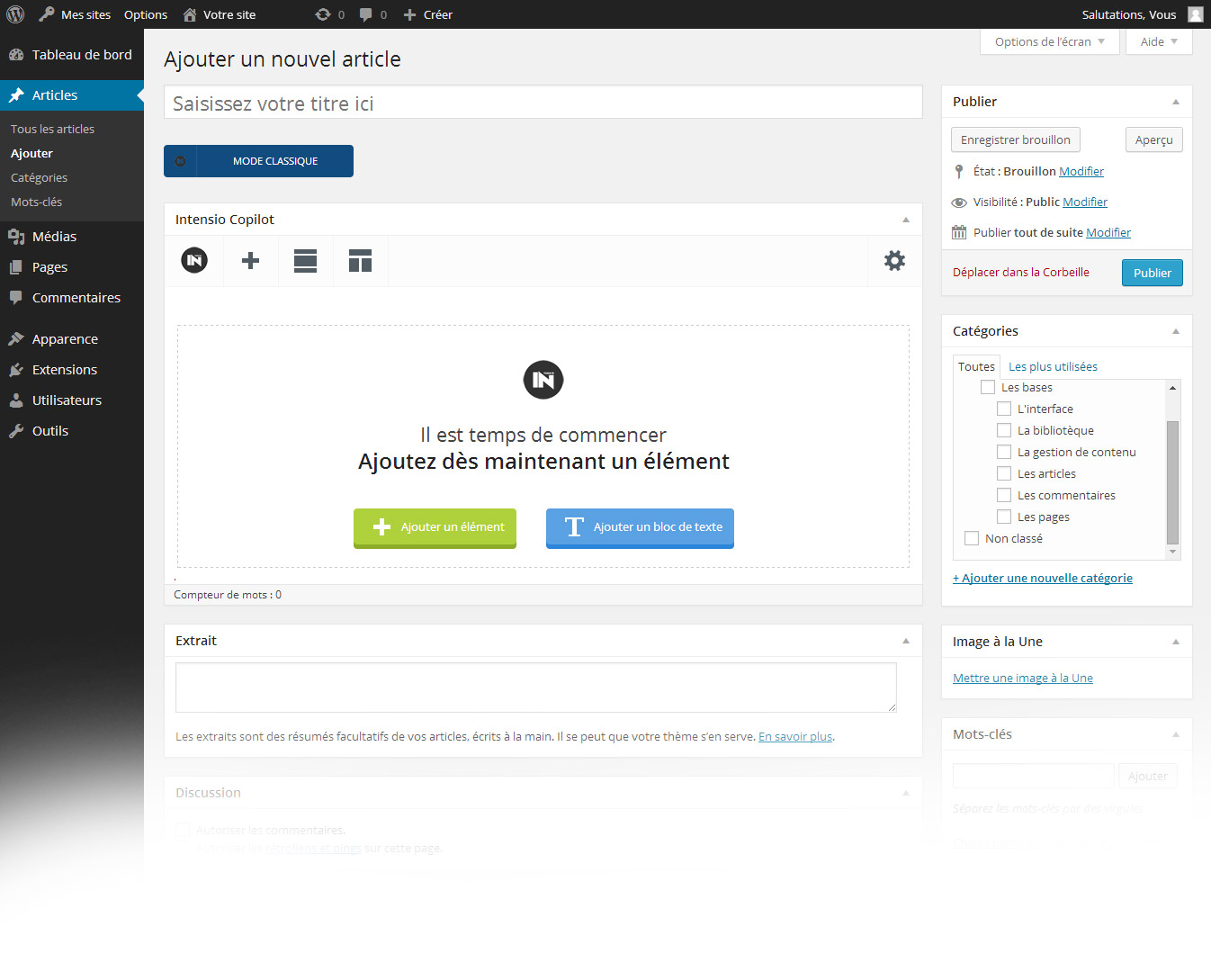
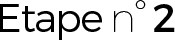
Il vous suffit de cliquer sur
+ Ajouter une nouvelle catégorie
Il vous sera alors demandé de nommer cette catégorie. Vous avez également l’option d’en faire une sous catégorie. Pour se faire, sélectionner simplement une catégorie parente dans l’onglet déroulant et validez.
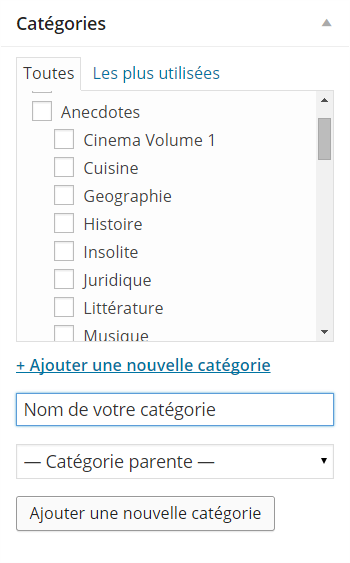
.full-width-685ee7870cf4e { min-height:100px; padding:40px 0 40px; margin-bottom:0px; } #background-layer--685ee7870cf4e { background-image:url(http://academy.intensio.net/wp-content/uploads/sites/4/2014/12/G.jpg); background-position:center center; background-repeat:repeat; ; }